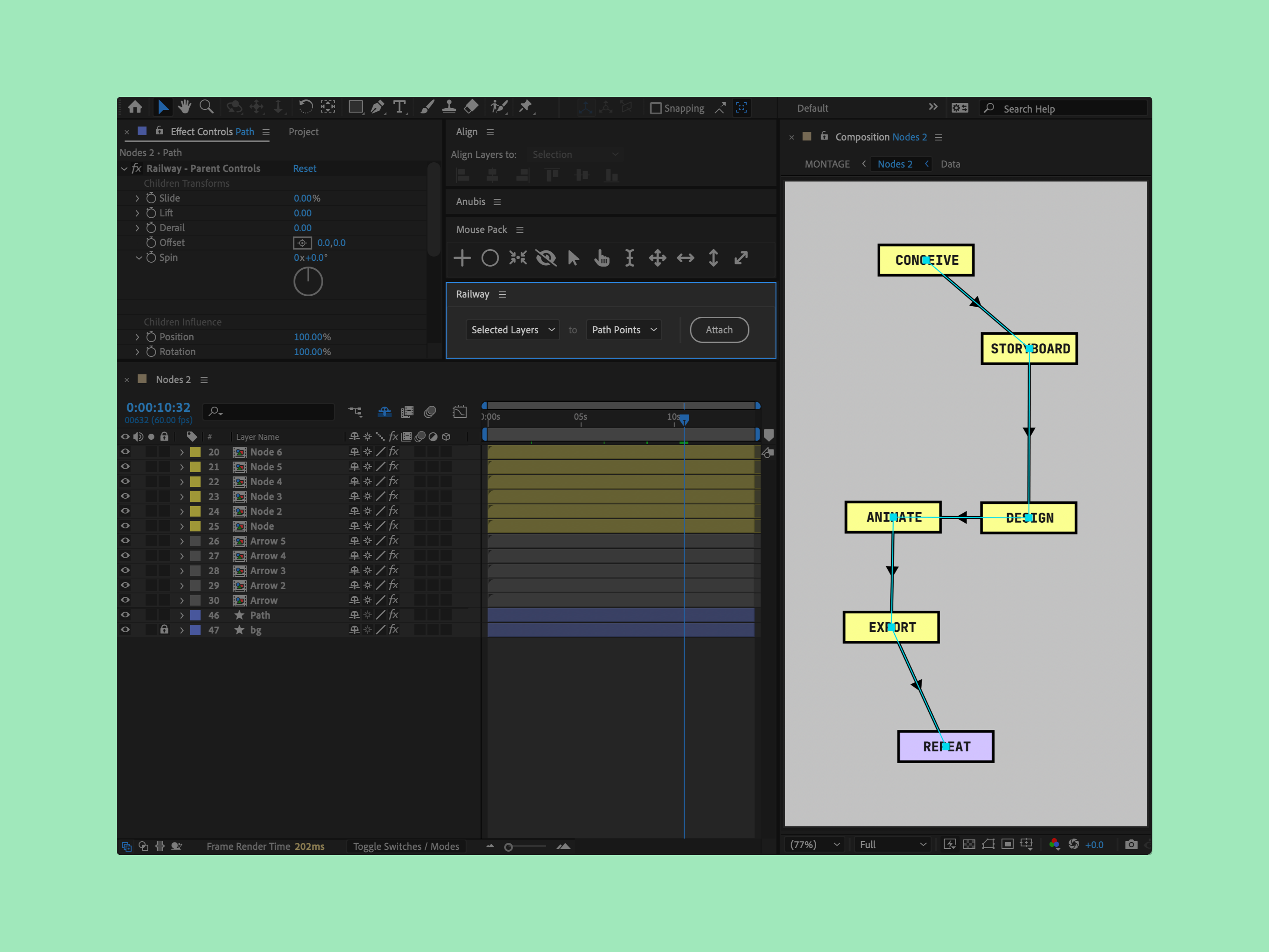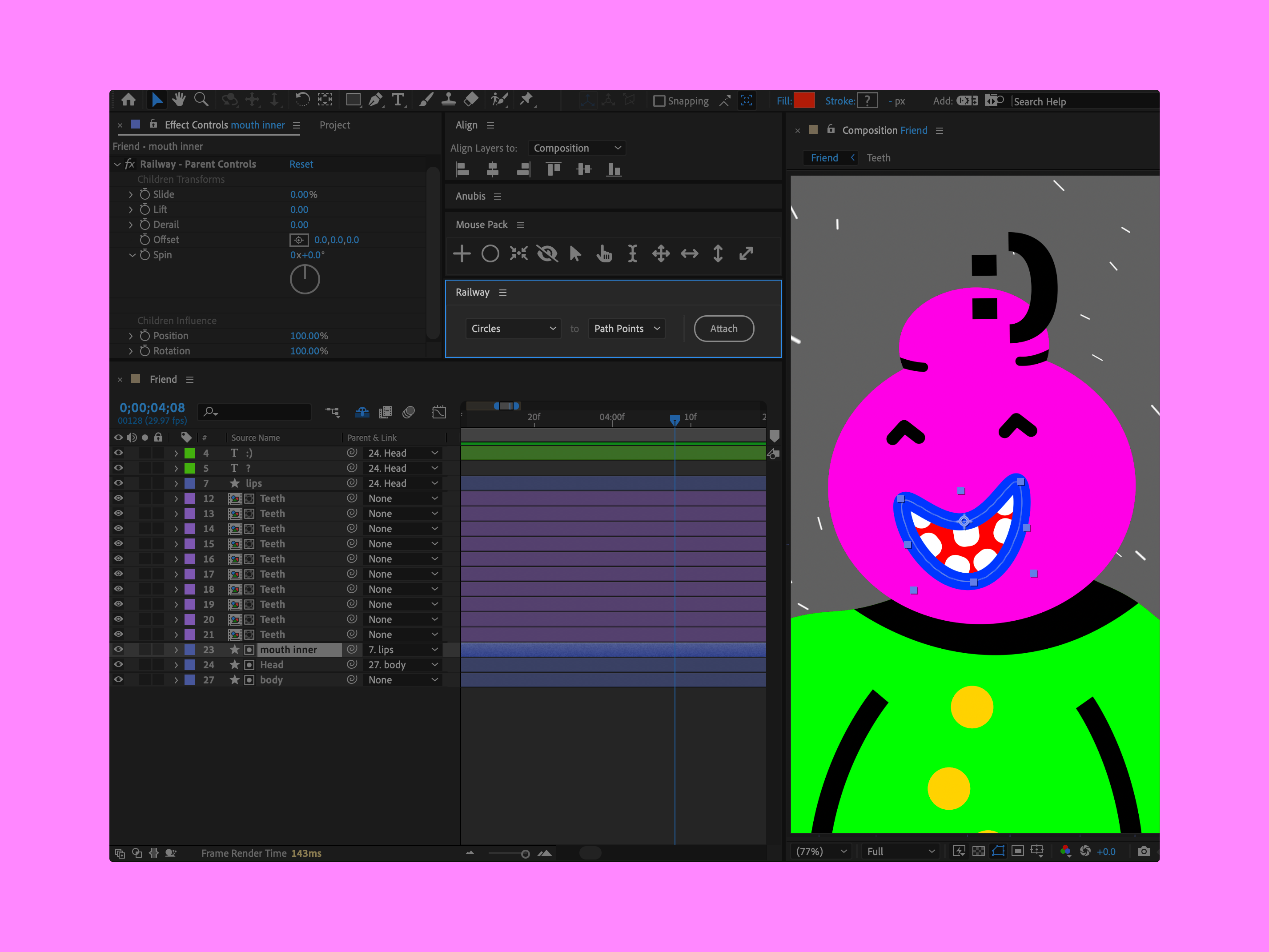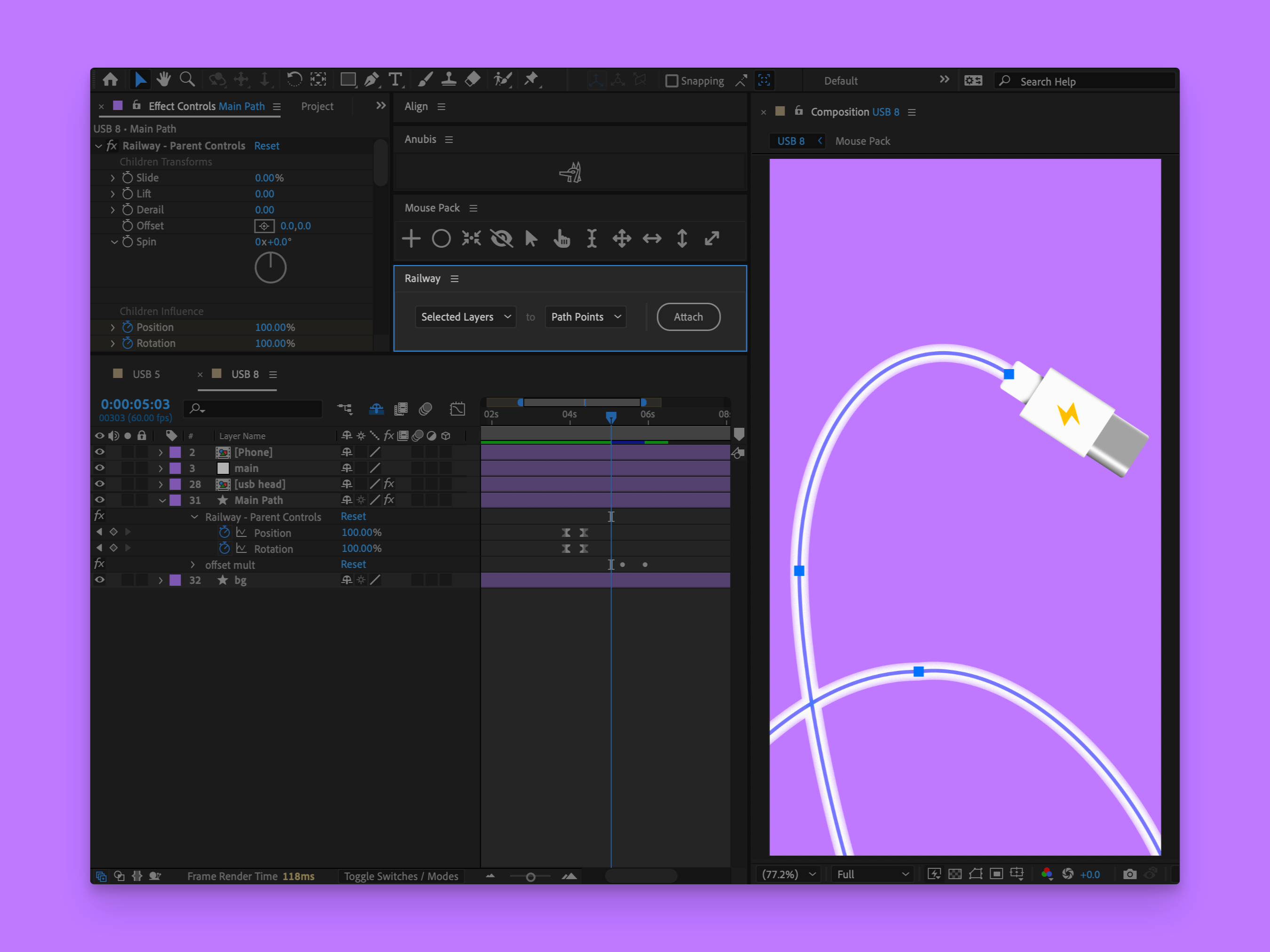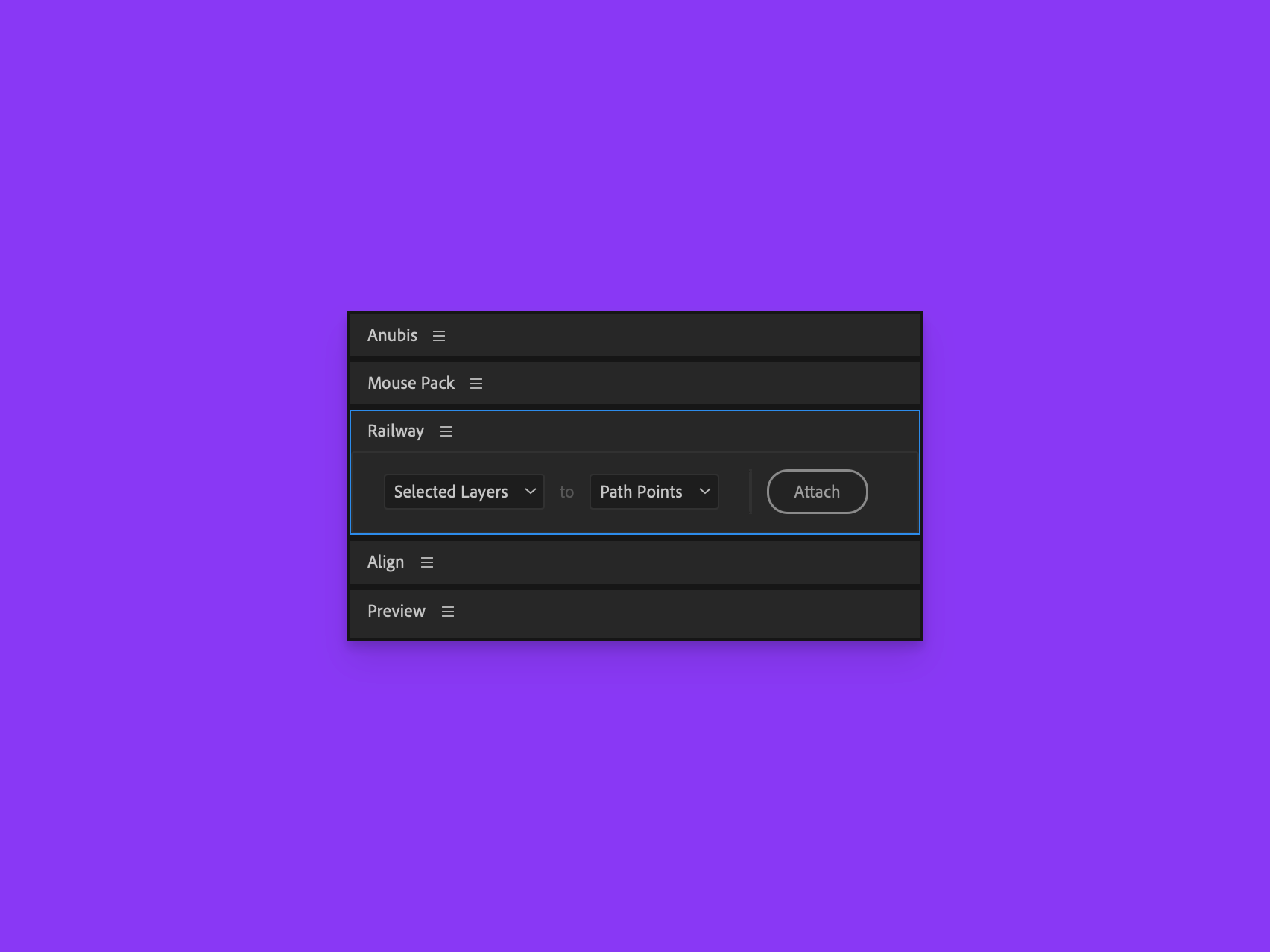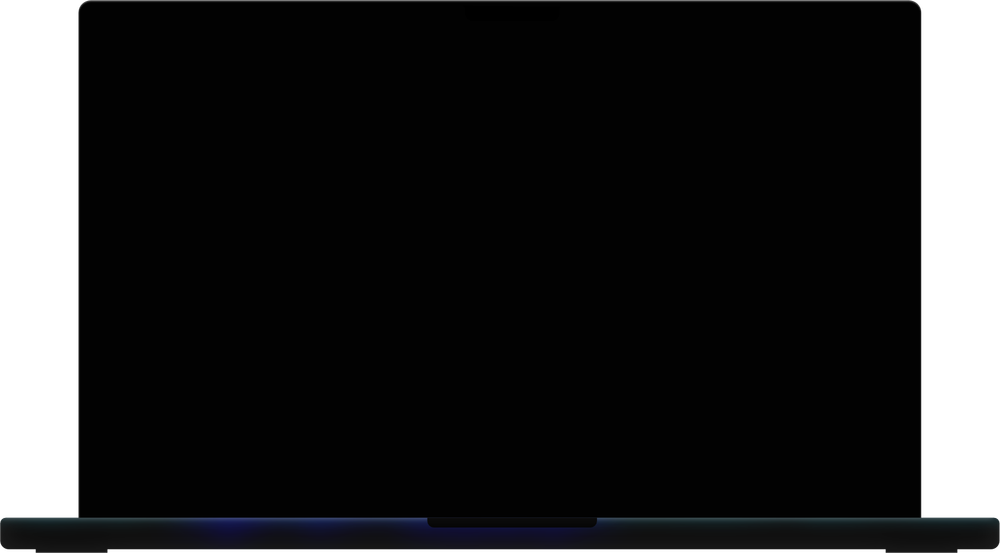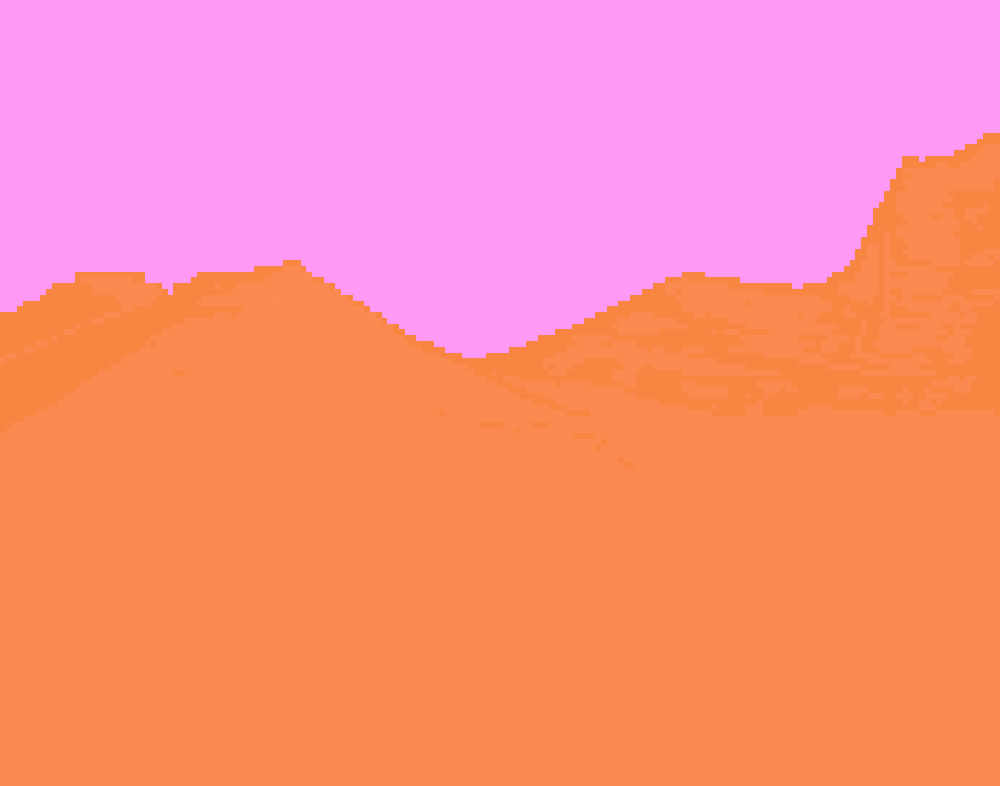Attach layers to paths and animate them
I've seen countless Reddit posts such as "How do I animate layers in a circle?" or "How do I animate this along a path?" so I made Railway to solve this problem!
This script lets you
(inside After Effects)
attach any layer
to any path
as long as they're selected
in a single click
*index finger not included
then animate them!
with effect controls
Soooo easy
it literally says "attach" on the button
yet so POWERFUL!
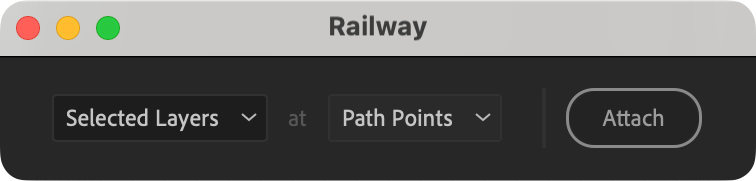
Attach directly to each point
Or distribute across the path
...then animate using effect controls
Your layers automatically orient along the path
Make your layers Sliiiiiiide along the path
Lift your layers up and down
in the direction they are currently facing.
Animate the lift amount
using effect controls
Derail your layers off the path
Like a train going off the tracks.
Animate the derail amount
using effect controls
In this example, after the sun explodes, the planets derail from their paths, continuing to move in the direction they were facing.
Your path stays editable
With Railway, you can edit your path at any time, and the layers will follow along.
* Because I know how annoying it is when expressions hijack your paths and make them uneditable.
Show off your skills with
complete
animation
control
Effect controls let you animate each layer independently,
or all layers at once
After attaching your layers, 2 types of effect controls are added:
- Child Controls Added to each attached layer, these controls let you animate each layer individually.
- Parent Controls Added to the shape layer that contains the path and let you animate all the attached layers at once.
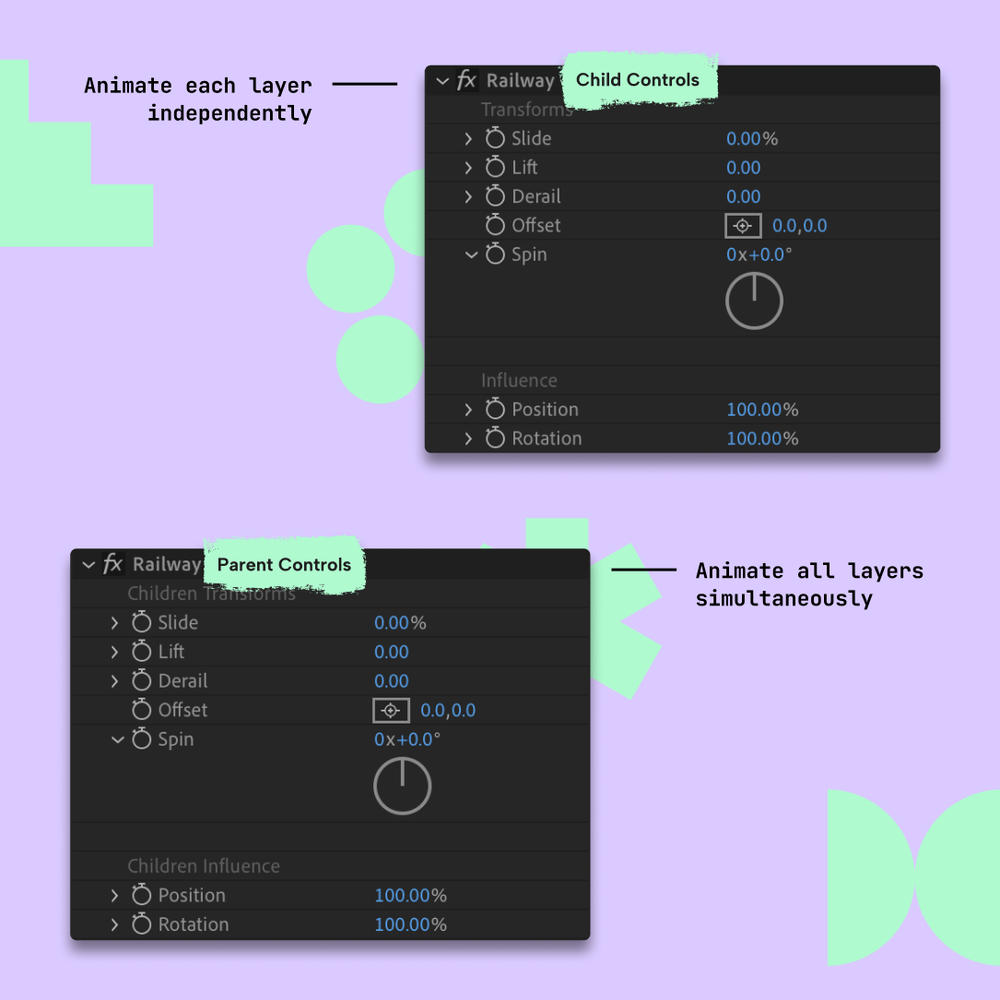
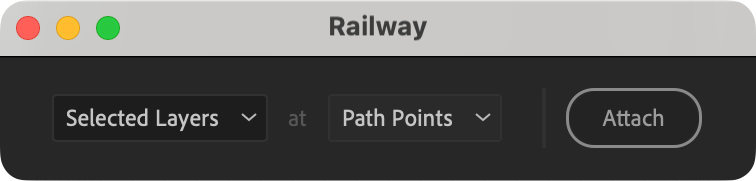
Made with Railway
Railway integrates into so many workflows, whether you animate characters, text, or other graphics.
It can't hurt to learn more,
right?
Check out the manual for a deep dive into all the features and how to use them.
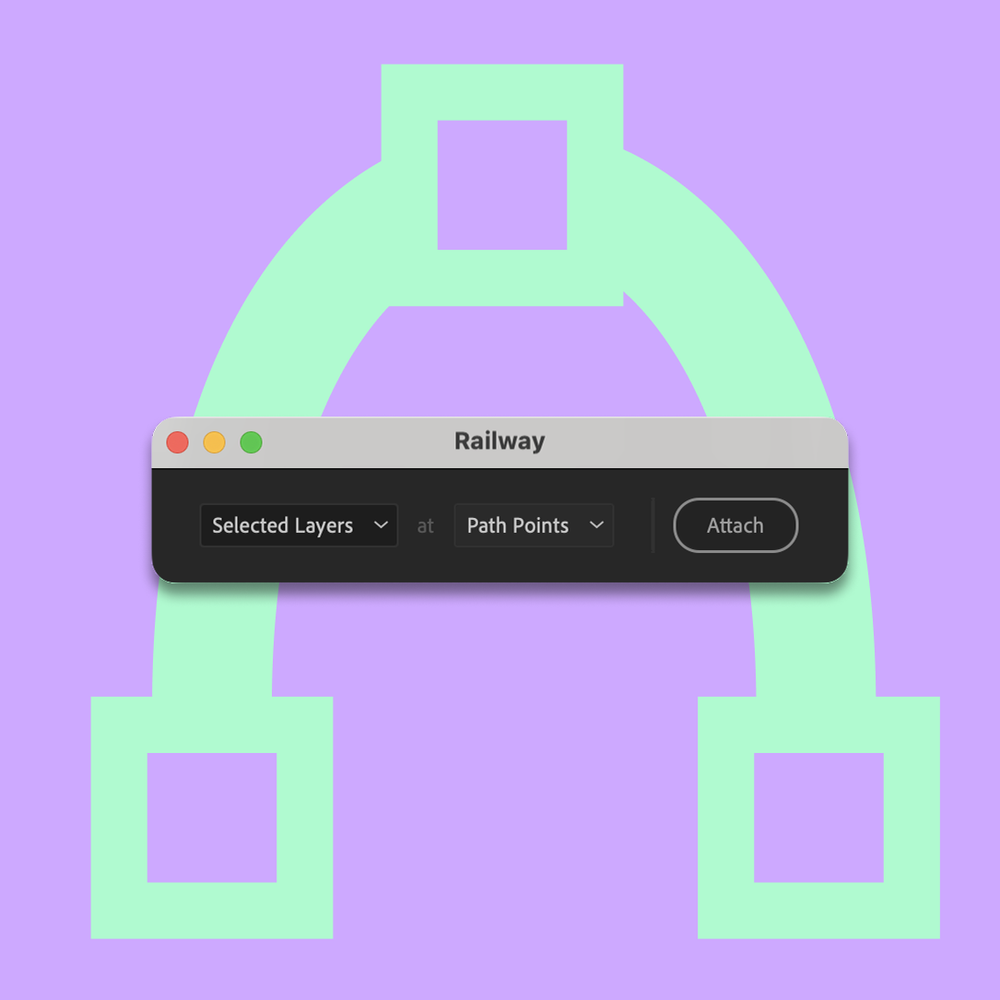
FAQ
Railway uses expressions. It applies expressions to the position and rotation properties of the layers you select. This is what allows your layers to follow the path.
However, no expressions are applied to your path, so you can keep editing it in After Effects as you normally would.
Yes!
After attaching a layer to the path, you can set the Rotation Influence effect control to 0. This will make the layer ignore the path's orientation and keep its original rotation.
Yes!
Using the Position Influence effect control, you can set the layer to ignore the path's position. Since the slider is keyframable, you can animate it over time.
Note that the position expression will still be applied to the layer, but it will not affect the layer's position until you set the Position Influence to a value greater than 0.
Yes!
Railway only adds the necessary amount of rotation to the layer's rotation property in order to orient it along the path. You can still rotate the layer as you normally would.
Yes!
Most of them, at least, including Position, Scale and Rotation.
What are shape transforms?
In After Effects, Shape Transforms are the transform properties (like Position, Scale, and Rotation) found inside a shape layer's group. They let you move, resize, or rotate individual shapes independently from the layer itself.
For script developers, these properties are notoriously difficult to work with, since they are not the same as the layer's transform properties.
Many scripts and plugins don't take shape transforms into account, but Railway does!
I made sure the layers you attach to the path are accurately placed and oriented, even when using shape transforms on the target shape.
Yes, you can dock the panel to the main window of After Effects.
Yes, the panel is responsive and adapts perfectly to your workspace. You can use the panel horizontally or vertically, depending on your needs.
Railway provides a lot of freedom when it comes to animating your layers.
- Your layers automatically orient along the path.
- When attaching to path points, your layers don't just move around unintentionally when you edit the path. They have a "sticky" behavior that keeps them in place. Even then, you can still animate them by sliding them along the path later on.
- Animation is much easier and more precise. You can slide, lift, derail and rotate your layers using effect controls.
- You can "mix" between the final result and the initial transforms of your layers, allowing you to essentially "disconnect" them temporarily from the path and then "reconnect" them later on. This feature is critical for animations that want to use paths as motion controls but not throughout the entire span of the animation.
Railway is compatible with After Effects 24.0 (2024) and later.
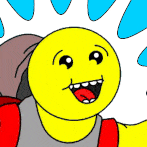 Developed by me, Good Boy Ninja. Thanks for supporting indie developers!
Developed by me, Good Boy Ninja. Thanks for supporting indie developers!If you are still unsure about something, don't hesitate to ask!
48 minutes
of useTechnical Specs
14-Day Money-Back Guarantee
Every purchase is backed with a 14-day money-back guarantee.
If you are unhappy with your purchase for any reason,
simply let me know
After your purchase is complete, you will:
You will then be able to download, install and unlock Railway on your computer.
Your license key goes with you
You can quickly deactivate your license on one computer and activate it on another.
Free Incremental Updates
You will be able to download all future updates for free until the next major version.
If you buy a license today for version v.1.03, you will be able to download all updates until v.1.99
Made for happiness
All tools, including Railway, are designed to help you be more productive and have more fun mixing art with your job.
Learn More about Happiness
Indie Development
Buying Railway supports an independent developer and helps me make more tools for you. Thank you for your support!
The End User License Agreement and License Terms will help you clarify any questions you might have about your purchase.
🧘♂️ 🧘 🧘♀️
Indie Development
Buying Railway supports an independent developer and helps me make more tools for you. Thank you for your support!